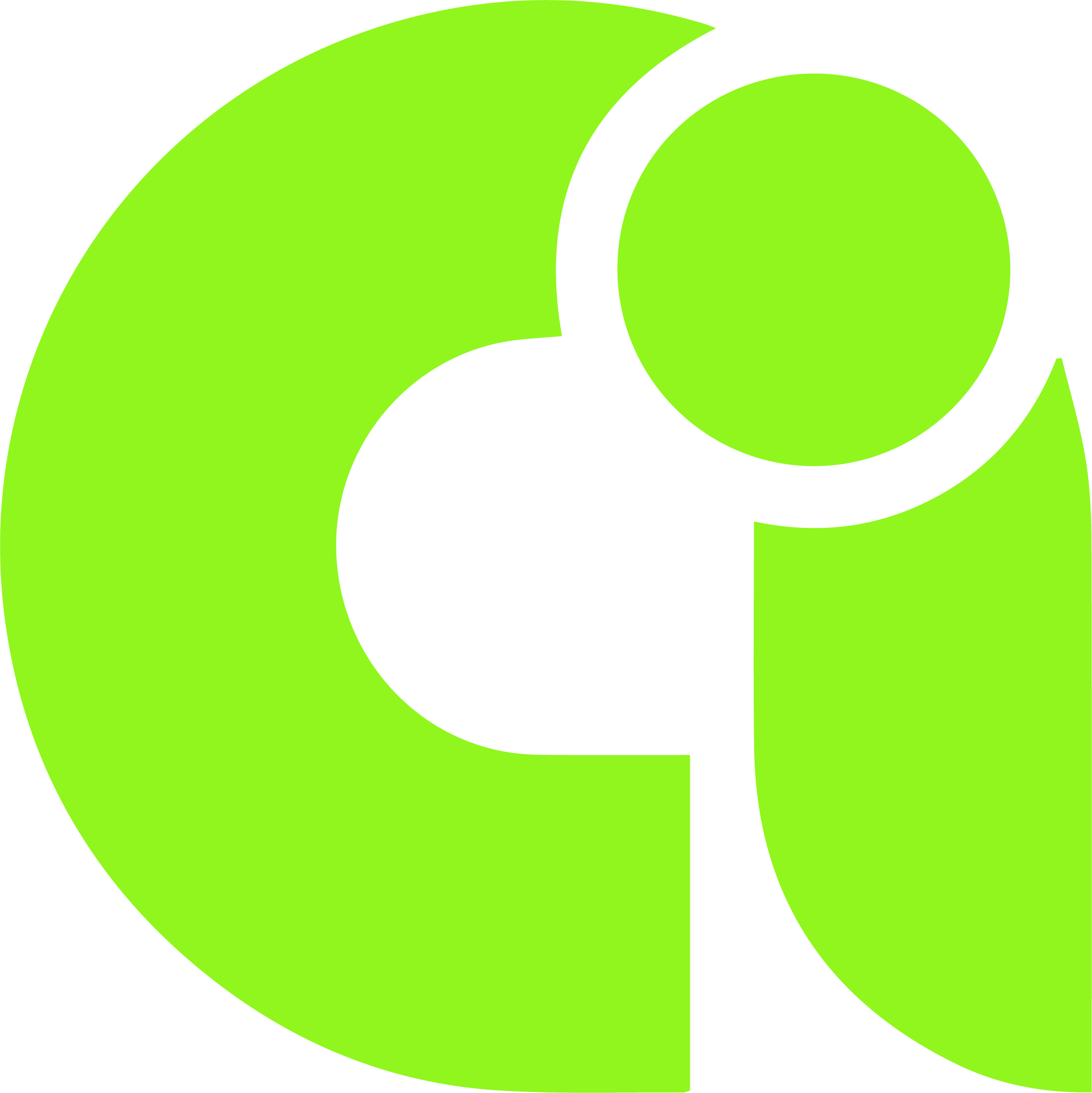What if the Photoshop Generative Fill not showing up?
Adobe has always been at the forefront of pushing boundaries in the design world. Among the suite of tools it offers in Adobe Photoshop, the Photoshop Generative Fill tool is one of the latest to cause quite a buzz. But what if this feature is not behaving as you'd expect? Let's delve into the issue of 'photoshop generative fill not showing up' and how to fix the generative fill feature.
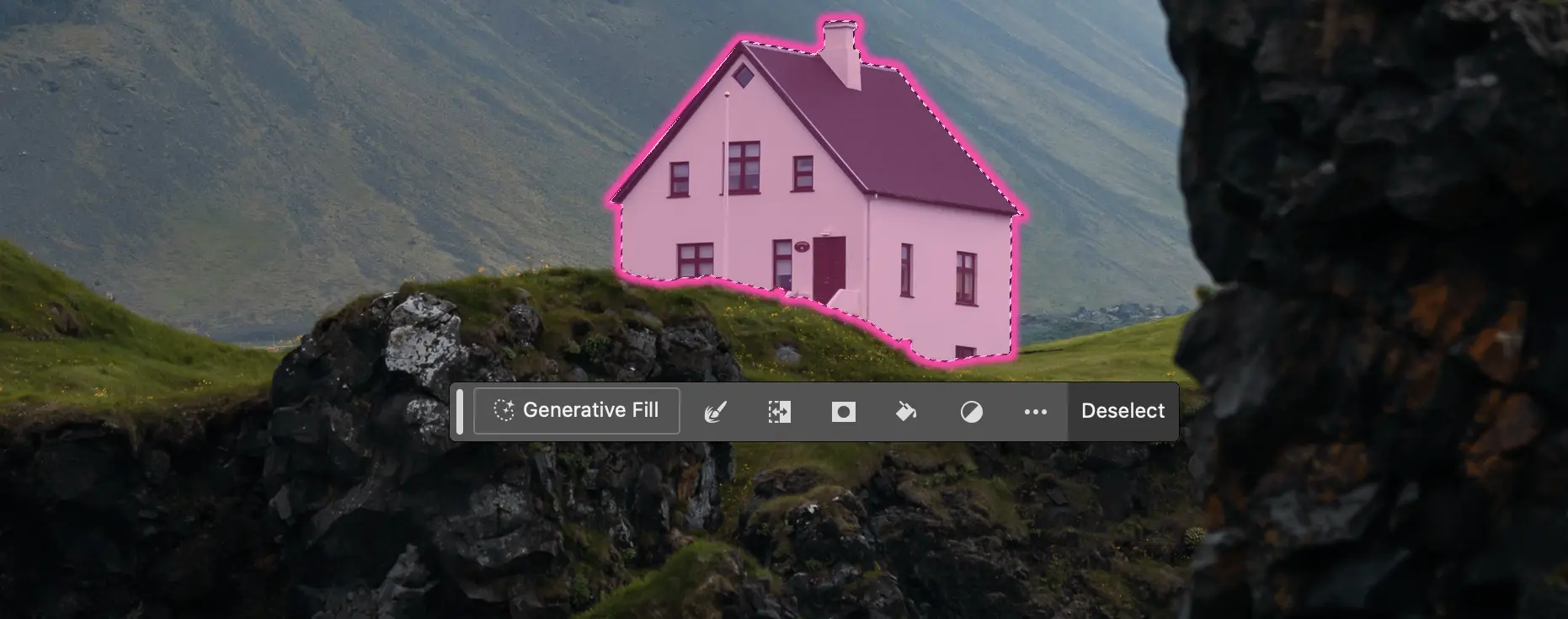
Understanding Photoshop Beta
Before diving into the details, it's important to understand Adobe Photoshop beta version. The beta apps, especially those under Adobe, often house the newest features awaiting public review. The latest beta version can be a goldmine for those wanting to stay ahead with the latest tools and access generative fill. Remember, Generative Fill feature is exclusively available in the Photoshop beta, so ensuring you have the latest version installed is crucial.
Fix Photoshop Generative Fill
If you've found the generative fill not showing, the primary suspect is often not having the latest version of Photoshop beta. To fix Photoshop Generative Fill, ensure you're using the beta, and it's updated.
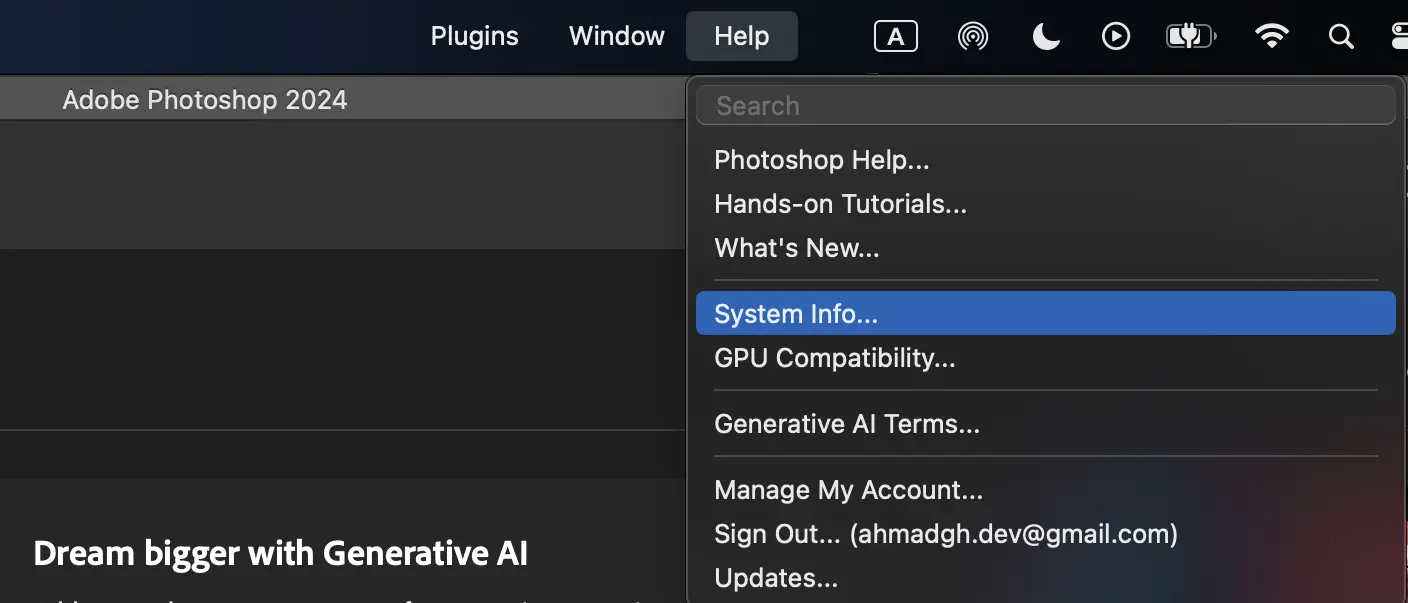
You must have Photoshop version 25.0 installed to access Generative Fill. Ensure that you’re using build m.2181 by clicking on Help in the Photoshop menu bar and then selecting System Info from the dropdown menu.
Navigating the Adobe Creative Cloud Interface
Open your Adobe Creative Cloud interface. Under the beta apps tab, you'll find Photoshop beta. If it's not the current version, click update. If issues persist, consider a reinstall beta procedure.
Ensuring AI Integration
AI integration is crucial for the Generative Fill feature to function. This not only enhances the selection tool, but also powers the generative fill option. Always ensure you're on a stable internet connection as Adobe's cloud-based servers process images.
Troubleshooting the Generative Fill Tool
If you've updated Photoshop and the generative fill tool still isn't appearing after updating to the latest version, you might want to check the contextual task bar. Navigate to the Windows drop-down in Photoshop and ensure the task bar is active. Here, you'll find generative fill options at your fingertips.
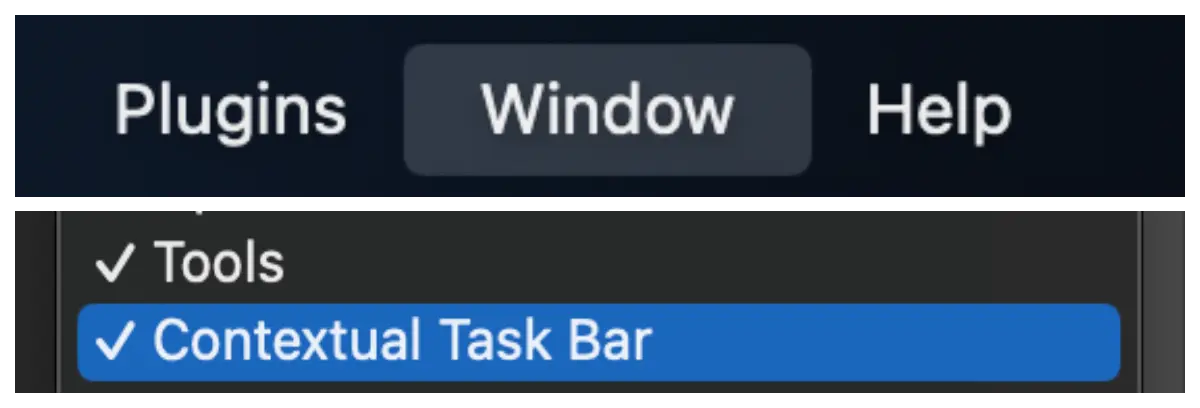
Common Reasons for Fill Not Showing
A prevalent concern is fill not showing. Reasons range from outdated app versions to having experimental feature toggles off. Sometimes, low quality images can also affect the output in beta versions.

The Power of High-Quality Images
Generative Fill thrives on high-quality images. Avoid using very low-quality images to prevent processing delays. The better the image, the more refined the results. Just as a writer wouldn't build a story on flimsy premises, a designer shouldn't rely on subpar visuals. The underlying quality of an image can significantly influence the effectiveness of the Generative Fill tool. When presented with sharp, high-resolution photos, the tool can delve deeper, discerning intricate details and ensuring that generated fills align seamlessly with the surrounding content.
The Beta Journey: Where Innovation Meets Functionality
In the literary world, betas are trusted readers who critique a manuscript. In the realm of software, beta represents the unfinished symphony – a version ripe with promise, yet seeking perfection. Photoshop Beta is Adobe's ode to possibilities. But with innovation comes the inevitable hiccup. A common refrain in comment sections and forums is the lament of 'photoshop generative fill not showing up.' It's like having a typewriter that's missing keys: functional, but not optimal.
Knowing Your Software: An Analogy
In my many years of advising writers, I often draw parallels between crafting stories and using tools. Much like how a novelist must understand the essence of each character, a designer should intimately know their software. Being unaware of the latest beta of Photoshop is akin to a writer ignoring the subplot. It's there, waiting to enrich your narrative.
The Adobe Ecosystem: A Symphony of Features
The Adobe Creative Cloud is not just a software suite; it's a tapestry of tools, each serving a unique purpose. Photoshop Generative Fill is one such thread, intricately woven into Adobe's canvas. To access its full potential, one must ensure harmony between the beta apps, the Adobe ID, and the current version of the software.
Returning to Basics: Quality Matters
Any seasoned writer will tell you that quality trumps quantity. The same philosophy applies to image editing. Generative Fill seeks high-quality images as its muse. The age-old saying 'garbage in, garbage out' holds. To see Generative Fill in its full glory, provide it with the best canvas - clear, high-resolution images.
The Finale: Keeping Updated
In literature and software alike, the landscape is forever evolving. Each new feature in Photoshop is Adobe's way of penning a new chapter. To update Photoshop is to keep pace with this narrative. Stay updated, stay informed, and most importantly, keep experimenting.
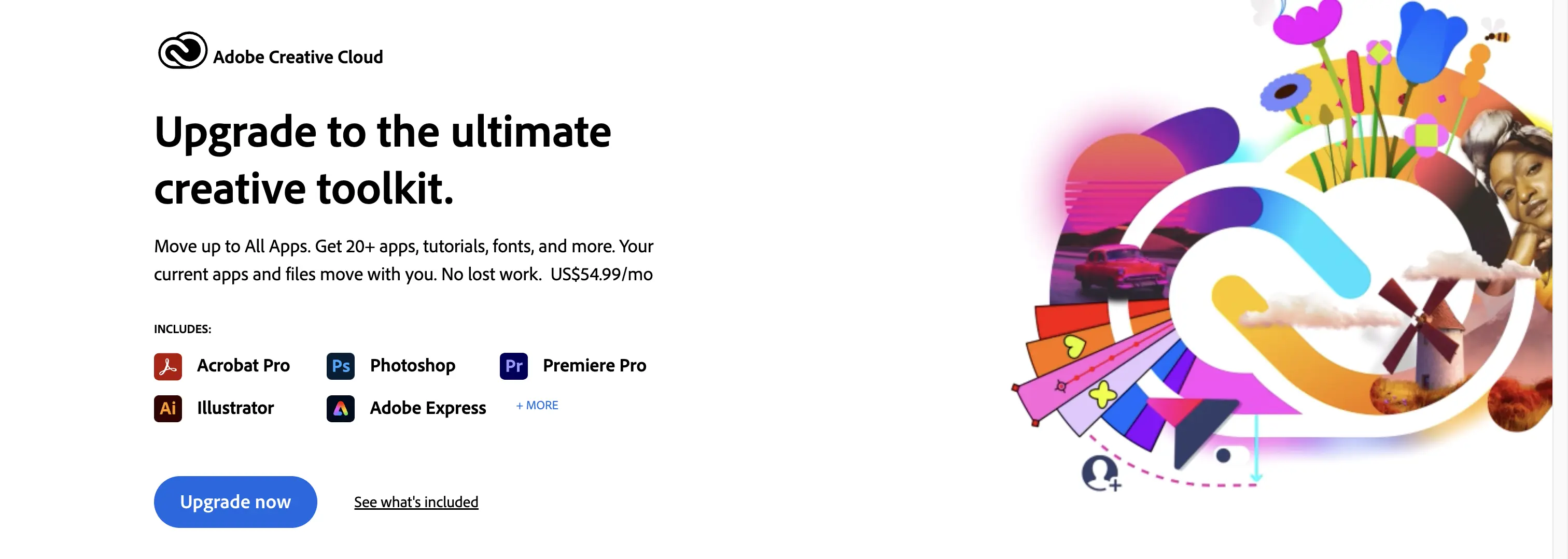
See All AI Tools