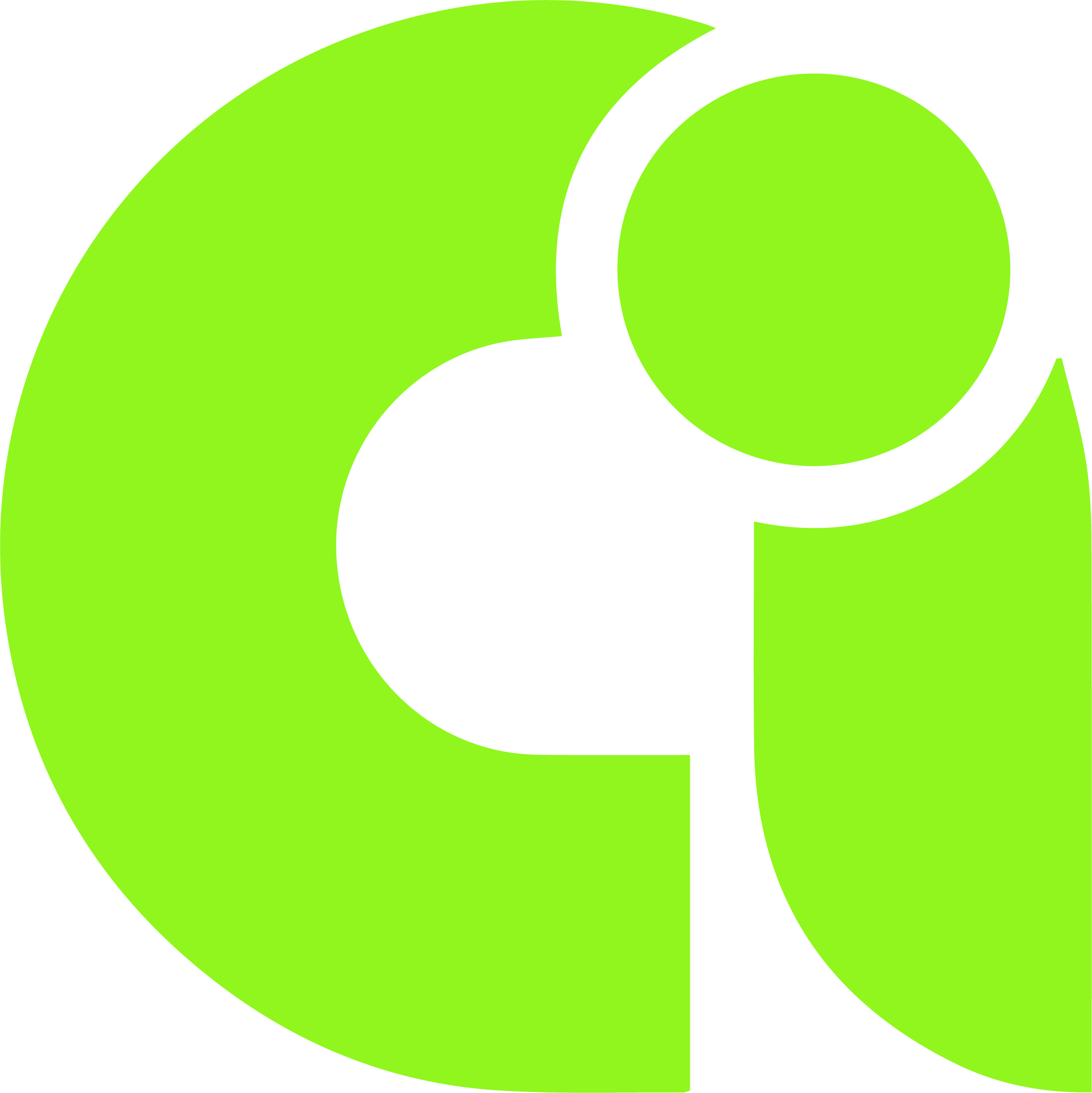How to Use Reference Photos in Midjourney: Simplified Guide
Wondering **how to use reference photos in Midjourney** to bring your vision to life? Let’s dive in!
Step 1: Choose Relevant Reference Photos
Select photos that closely match your desired image. For example, I'm using a portrait image that I found on Pexels.
Step 2: Uploading to Midjourney
Either drag and drop your photos into Midjourney’s prompt box or paste the photo links there.
Step 3: Crafting the Perfect Prompt
Compose a short, descriptive prompt. Using our portrait guy example, you might write: **imagine/ (image link) pixar movie, anime, cartoon, surrounded by funny animated characters**.
Step 4: Watch Midjourney's Magic

Midjourney will craft an image from your prompt and reference photos. You can blend up to five images for intricate, mesmerizing results.
Rerolling for Perfection
Not every Midjourney creation hits the mark. But fret not! Use the rerolling feature for a fresh take. First, activate 'Remix Mode' by typing `/prefer remix` on Midjourney’s Discord. With this mode on, tweak prompts, adjust ratios, or change parameters to generate unique image variations.
Advanced Tips for Using Reference Photos in Midjourney
While mastering the basics is key, a few advanced techniques can truly elevate your Midjourney experience.
Setting Image Weight
One pivotal parameter is the 'image weight'. It dictates how closely Midjourney adheres to your reference. If you set the image weight to 2, your output will lean heavily on the reference. A weight of 0.5, however, invites more randomness into the mix.
Melding Images with Text Prompts
The fusion of image and text prompts is akin to combining spices in a dish. By mixing both, you guide Midjourney in crafting an image that gleans from both your visual inspiration and the text narrative.
Harnessing the /describe Function
Don't overlook the `/describe` command. Upload an image, slap on `/describe`, and voila! Midjourney hands you descriptions ripe for new prompts. It’s not just an idea-generator; it's a gateway into the heart of an image.
Want to spread your AI art wings even further? Dive into our curated list of top AI-driven artistic tools that'll fan your creative flames!
In Conclusion
**Midjourney** isn’t just another tool—it's a canvas for your AI-fueled artistry. Mastering reference photos paves your path to spellbinding creations.
Dive in, play with diverse prompts, and weave your visions. In this confluence of AI and artistry, there aren’t boundaries, just uncharted galaxies of creation. Here’s to painting the stars! Happy crafting!
See All AI Tools